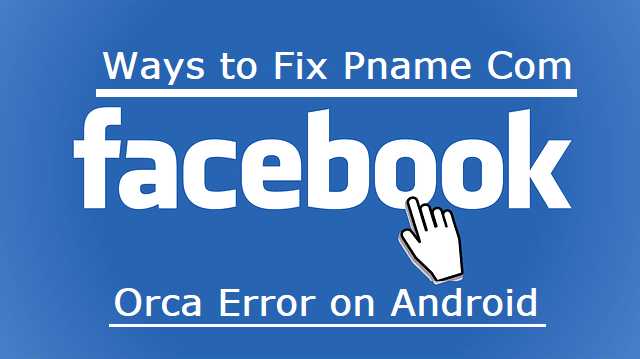Facebook is one of the most popular social media networks. With close to 3 billion users actively using the service, it would not be an exaggeration to consider it to be a part of life. Even the businesses use it for promoting the business further ahead. One of the huge issues that you may come across is the pname com facebook orca error. Let us check out how to resolve the error.
What is pname com facebook orca?
The pname com facebook orcais an annoying error you would come across on your Facebook app on Android or iOS. The issue can affect you as a result of Facebook messenger and Facebook Messenger app cache.
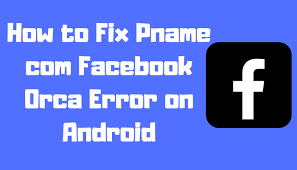
Fixing the issue should not be a difficult one as such. In fact, the pname com facebook orcais a package name for the Facebook Messenger app. The folder stores all the data associated with the Facebook Messenger app. This would include all the files, Audios, Images, Videos, Plugins. This would include the cache created by the app as well. The folder is essential for the proper functioning of the Facebook and Facebook messenger app.
Contrary to some thoughts, the pname com facebook orcais not a malware or a virus.
What causes the pname com facebook orca error?
Well, there can be several reasons that can affect the proper functioning of your Facebook Messenger app.
A few of the reasons can include
- An outdated Operating System
- Deletion of a few files without proper knowledge or accidentally.
- A buggy or fake app
- Incompatible updates to the app
The error may also come up when the Facebook app is simultaneously with the other apps. The actual reason for the issue is not known but can be attributed to the incompatibility of the apps between them.
How to Fix pname com facebook orca?
The steps involved in fixing and resolving the pname com facebook orcaerror would be quite simple and easy to go with. In fact, it would take a little effort on your part to resolve the issue.
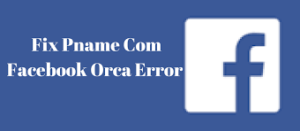
Follow the steps here to fix the error message that pname com facebook orca stopped working –
- Go to Settings on your Android device.
- Go to the Application Manager on your Android device. Check your device to find the actual location of the option on your device. You will find the option as Apps, Application manager, Installed Apps, or any other format.
- Find the apps Facebook and Facebook Messenger apps among the apps installed on your device.
- Clear the data and cache for both the applications.
That should do it. It will take a while till the ap data and cache are deleted from your device. Any of the files that may be creating the issues will also be deleted along with the other files.
Deleting the app data and cache will remove all the data associated with the app. This will remove the login credentials as well. You will need to login again to recreate the credentials and the files.
We would advise you to reboot your device before you login again to your Facebook app or the Facebook Messenger app. Logging in to one of them will automatically log in to the other.
Are there any other solutions to fix the pname com facebook orca?
While the major culprit that can cause the issue would be certain files on Facebook or Facebook Messenger folders, thee are situations where a third party app may be interfering with the proper functioning of the two apps. In such scenarios, deleting the data and cache for the Facebook and Facebook Messenger apps alone may not make any difference.
If you are sure you have found an app that has been creating the issues, it may be a good idea to uninstall the app. However, finding the rogue app may not be that easy enough. In any case, you can check each of your installed apps and find if they are genuine and come from the genuine sources. There are situations where a few fake apps that can show up as the genuine ones and are not actually genuine. They can interfere with the proper functioning of your phone or even the other apps. The best way would be to check the name of the developer before installing any app on your device. Yet another precaution that can be helpful enough would include not installing any app using the APK files of any app. It is advisable to go with the option of installing an app from the official app stores.
One more issue you would find affecting the proper functioning of the Facebook and Facebook Messenger would be the updates – if any – available for the apps under question. Check if either of the apps has any updates pending. If they have installing the updates can assist you in resolving the occurrence of pname com facebook orcaerror.

If you find that none of these methods works in resolving the issue of pname com facebook orca stopped working error, the last resort would be to uninstall the apps completely from your device. You can install them once again after they have been uninstalled. Ensue that you have rebooted your device after uninstalling and before installing them again. This should definitely resolve the issue in your case, and the two apps will recreate the folders for each of the apps.
The Concluding Thoughts
That was a complete tutorial to help you get rid of the pname com facebook orca error. The tips shared here should also help you even when you are not facing any of the issues with your Facebook or Facebook Messenger apps. The tips shared here should be helpful for you in keeping your apps – not only Facebook or the related apps, but all the apps –in a good standing.
We assume the tips have been useful and helped you resolve the error in an effective manner. Share your thoughts with us about your experiences.